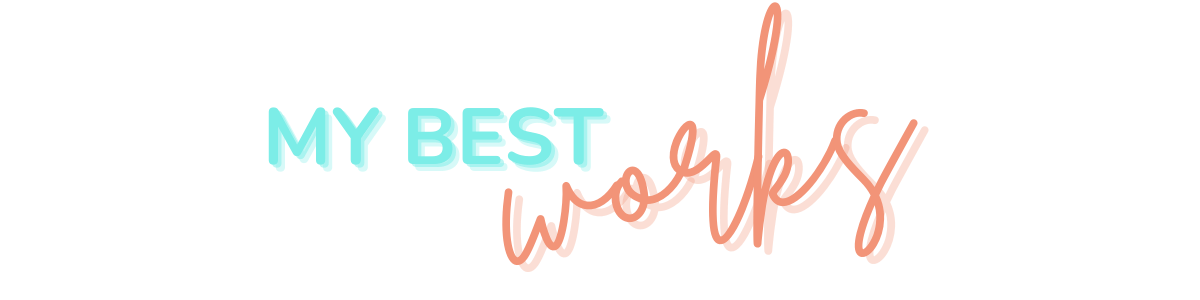As a Chromecast user, I know the frustration of your Google Chromecast remote not working when you are trying to watch your favorite streaming services. Having your Chromecast remote not working when you need it the most can be annoying. However, don’t throw your remote away. You can do several things to troubleshoot and fix your Google tv remote. Here are some common reasons why your Chromecast remote may stop working and what you can do to fix it.
Common Reasons Why Chromecast Remote Stops Working
- Low battery: One of the most common reasons your Chromecast remote may not work is dead batteries. The Google Chromecast remote uses two AAA batteries that may run out of charge over time. If your remote stops working suddenly, replacing the batteries in the battery compartment is a good idea. You should try this before other troubleshooting steps.
- Connection issues: A connection issue is another common reason your Chromecast remote may not work. If your Chromecast remote is not correctly connected to your TV or Wi-Fi network, your remote may not work. Ensure your Chromecast device is connected to your Google TV and the Wi-Fi network.
- Pairing issues: Sometimes, your Chromecast remote may not work because it is not paired with your Google TV. If your remote is not paired or has lost connection with your Google TV, you may experience issues with your remote.

How to Troubleshoot Chromecast Remote Not Working
If you are experiencing issues with your Chromecast remote not working, here are some troubleshooting steps you can take to fix the problem.
Check the Connection Between Chromecast and TV
The first thing you should do when your Chromecast remote is not working is to check the connection between your Chromecast device and your Google TV. Correctly connect your Chromecast to your TV using an HDMI cable and ensure that your TV is in the correct input mode. If your Chromecast device is connected to the TV but the TV is not in the correct input mode, it may cause your remote to not work.
Restart Your Chromecast
Another troubleshooting step when your Chromecast remote not working is to restart your Chromecast. Simply unplug your power cable from the power source and wait a few seconds before plugging it back in. This will help to refresh the device and may fix any issues with your remote.
Re-pair Your Chromecast Remote
You may need to re-pair your Chromecast remote with your Chromecast device. Or re-establish the connection if it is not paired or has lost connection. Hold the home button on your remote for at least 15 seconds until the LED light starts flashing. This will put your remote in pairing mode. Next, open the Google Home app from the Google Play store on your mobile device and follow the on-screen instructions to re-pair your remote.
Replace Your Chromecast Remote Batteries
If your Chromecast remote is not working, even if it is paired and connected. It may be due to low or dead batteries. In this case, you should replace with new batteries. Chromecast remote uses two AAA batteries that are easy to replace.
Reset Your Chromecast Device
If you have tried all the troubleshooting steps above and your Chromecast remote is still not working, you may need to factory reset your Chromecast device. To do this, press and hold the reset button on your Chromecast device for at least 25 seconds until the white LED light starts flashing. This will reset your Chromecast device to its factory settings.

Contact Chromecast Support
If you have tried all the troubleshooting steps above and your Chromecast remote is still not working, you may need to contact Chromecast support for further assistance. Chromecast support has a team of experts that can help you diagnose and fix any issues with your Chromecast remote.
Conclusion
If you are a Chromecast with Google TV user, you know how important a functional remote control is to your streaming experience. However, if you encounter issues like a non-responsive Chromecast voice remote or a remote battery that refuses to charge, don’t fret. There are some easy troubleshooting steps you can take to fix most issues with your remote. Ensure that you update and properly configure your Google TV settings first. Additionally, try resetting your remote by simultaneously holding down the back and home buttons. If none of these steps work, check the Google TV app for further troubleshooting options. And if all else fails, don’t hesitate to contact Chromecast support for help. Your streaming experience deserves nothing less than a fully functional Chromecast remote.